As we known, Proxmox doesn’t provide Proxmox Backup Server (PBS) for machine or server with ARM64 Architecture. But, past time i think my Orange Pi 5 Plus cannot implement PBS for backup my Virtual Machine in Proxmox.
For many times to find the best solution, thanks for @wofferl on Github repository that provide configuration for implement PBS on ARM64 machine, and this trully works on my Board. Below step to implement PBS from related Github repository.
First, prepare virtual machine or another server, in this example case we gonna use Debian image, we can clone from Github repository,
git clone https://github.com/wofferl/proxmox-backup-arm64 && cd proxmox-backup-arm64
Next, download pre-built package that PBS needs with running below bash script,
If getting any error like example below,
./build.sh: line 175: dpkg-architecture: command not found
Firstly, install dpkg-dev package on debian,
sudo apt install dpkg-dev
After successfully download the package, go to packages directory, see example below,
cd packages/
ls
libjs-extjs_7.0.0-4_all.deb pbs-i18n_3.2.4_all.deb proxmox-backup-file-restore_3.2.9-1_arm64.deb proxmox-termproxy_1.0.1_arm64.deb
libjs-qrcodejs_1.20230525-pve1_all.deb proxmox-backup-client_3.2.9-1_arm64.deb proxmox-backup-server_3.2.9-1_arm64.deb proxmox-widget-toolkit_4.2.4_all.deb
libproxmox-acme-plugins_1.5.1_all.deb proxmox-backup-docs_3.2.9-1_all.deb proxmox-mini-journalreader_1.4.0_arm64.deb pve-xtermjs_5.3.0-3_all.de
Then install the packages,
sudo apt install \
./libjs-extjs_*_all.deb \
./libjs-qrcodejs_*_all.deb \
./libproxmox-acme-plugins_*_all.deb \
./pbs-i18n_*_all.deb \
./proxmox-backup-docs_*_all.deb \
./proxmox-backup-server_*_arm64.deb \
./proxmox-mini-journalreader_*_arm64.deb \
./proxmox-widget-toolkit_*_all.deb \
./proxmox-termproxy_*_arm64.deb \
./pve-xtermjs_*_all.deb
Waiting for installation to complete, then access on <ipaddress>:8007, now Proxmox backup server has successfully install on your ARM64 Machine.
Go to Datastore to create a Datastore to store backup on Proxmox Backup Server, example below we create Datastore with name Backup and with path /backup,
Datastore has successfully create, and we now can add backup VM or Machine to Proxmox Backup Server.
Backup Regularly data on Windows with Proxmox Backup Server
Backups are very important in the current era where data security is a priority, Ransomware attacks and other viruses that can cause files in our workspace on Windows really need to be backed up.
For the case, we used proxmoxbackupclient_go from @tizbat, tools that help backup data on Windows to Proxmox Backup Server.
Below example command from above application to implement backup directory Downloads on C:\Users\Administrator\Downloads on powershell or command prompt,
proxmoxbackupclient_go.exe -baseurl "https://172.16.20.222:8007" -certfingerprint "89:e4:1e:1f:25:1c:ec:37:56:cf:00:ce:7f:8c" -authid "root@pam!regi" -secret "581a410b-7a85-40f1-86ef-9bfef56eb1ce" -backupdir "C:\Users\Administrator\Downloads" -datastore "backup"
For setting and configuration on Proxmox backup server, on Access control, first we create api token,
Then add permission to that API token, in this example we add Role as a Admin to Api Token that previously create,
And last but not least, make sure that pbs have datastore to store the backup, as we can see on image below, data/directory backup from windows has successfully shown on proxmox backup server,
Backup VM on Proxmox VE with Proxmox Backup Server
Proxmox VE can provide virtual machines for purposes such as application deployment, where the more our application data grows, the more risk our data will have if something undesirable happens, therefore we need to do a backup solution for our data or our virtual machine.
On Proxmox Ve itself we can configure and add special storage used for backup purposes, so below is how to implement a virtual machine backup on the Proxmox Ve side using PBS.
First, get the Fingerprint of Proxmox Backup Server on dashboard menu, then can copy to clipboard,
Then, on the Proxmox VE, go to datastore and choose Storage menu, on related menu, we can add new storage with option Proxmox Backup Server,
We can add id of the new storage, server of Proxmox Backup Server hosted, username and password of Proxmox Backup Server, and the Datastore name, don't forget to paste Fingerprint that we previously copy from PBS,
After successfully creating new storage on Proxmox VE, we can add backup configuration on every Virtual Machine on related Node, example below add new backup configuration on example VM and we can choose Storage related with backup id that previously created,
Now virtual machine on Proxmox VE can backup with Promox Backup Server, for make sure the VM has successfully backup, we can check on PBS Datastore content, example below as we can seen VM has successfully backup to the Proxmox Backup Server,
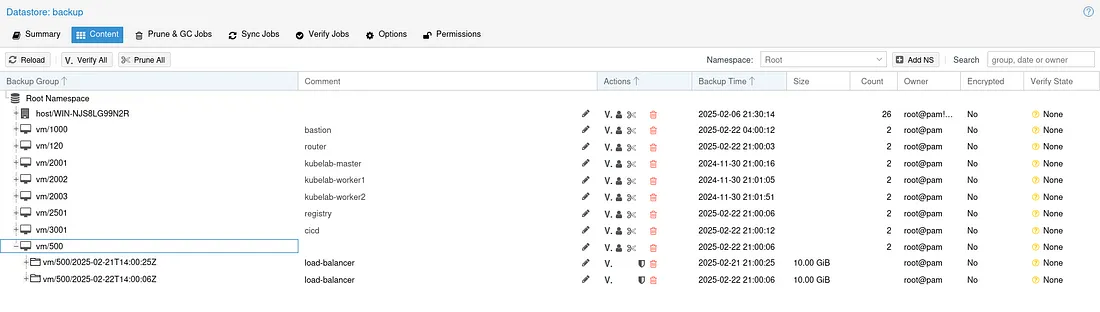
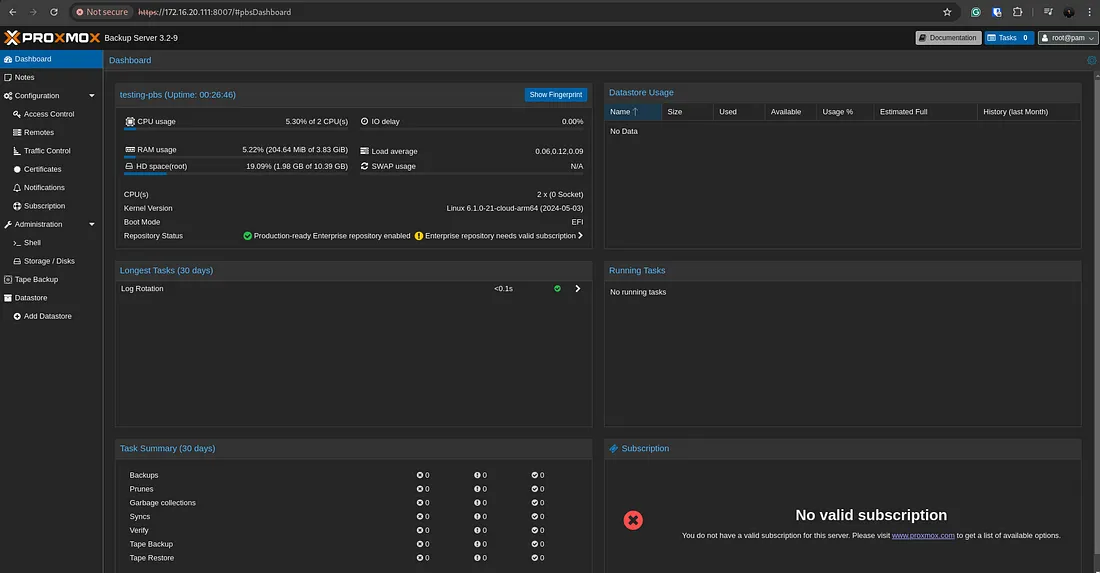
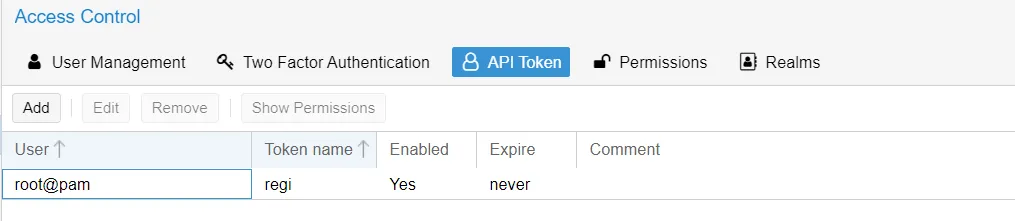
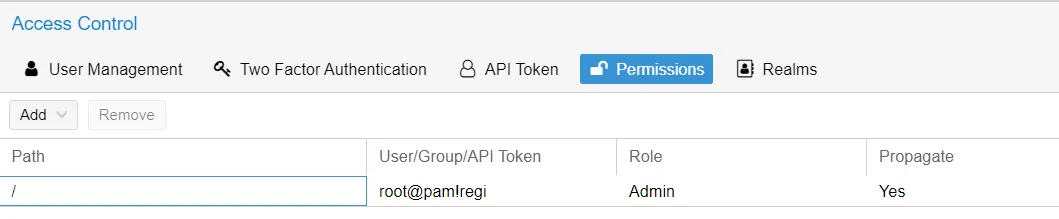
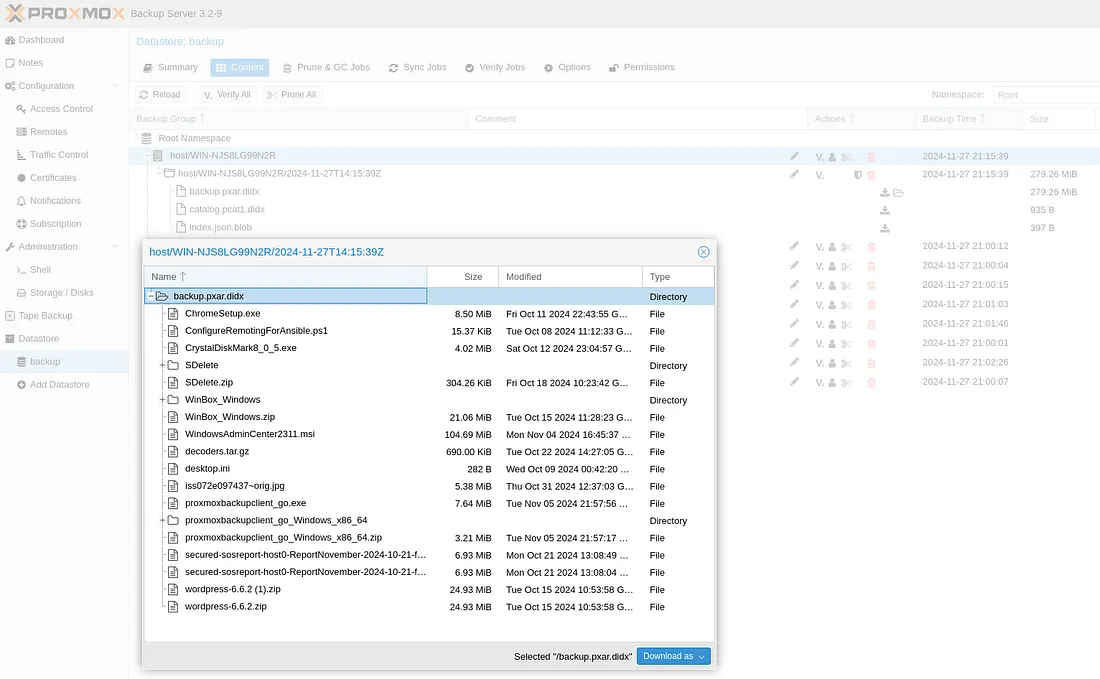
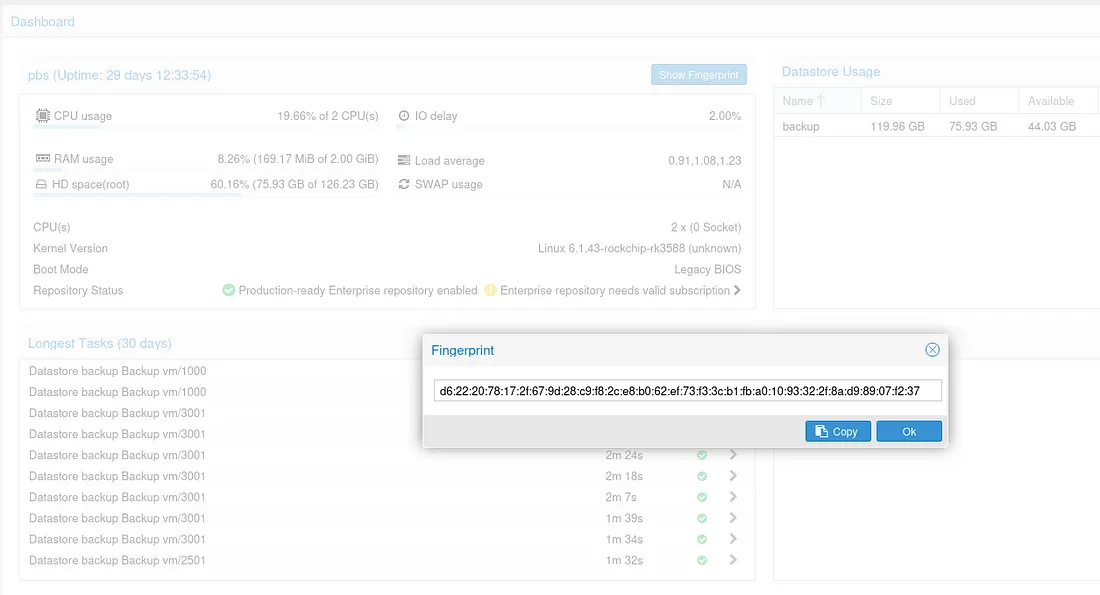
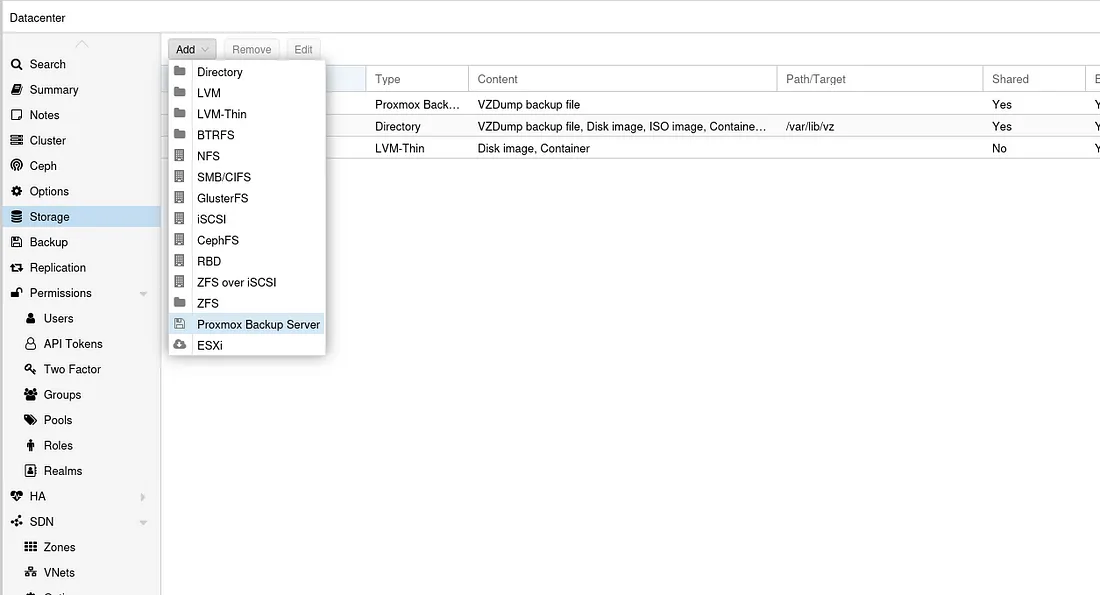
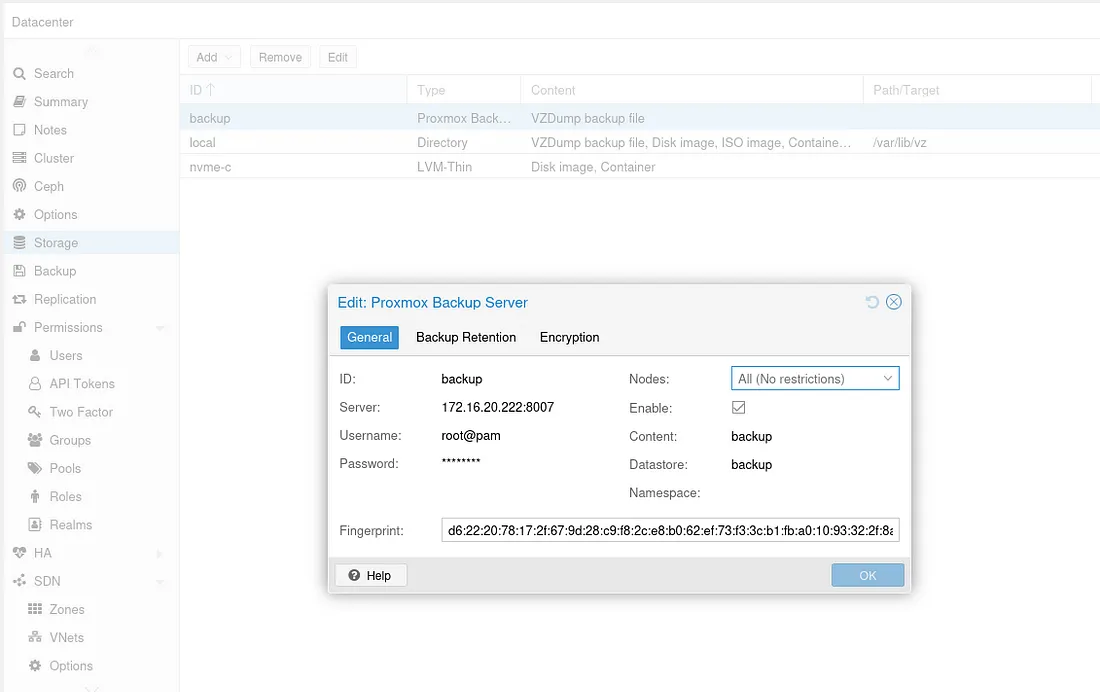
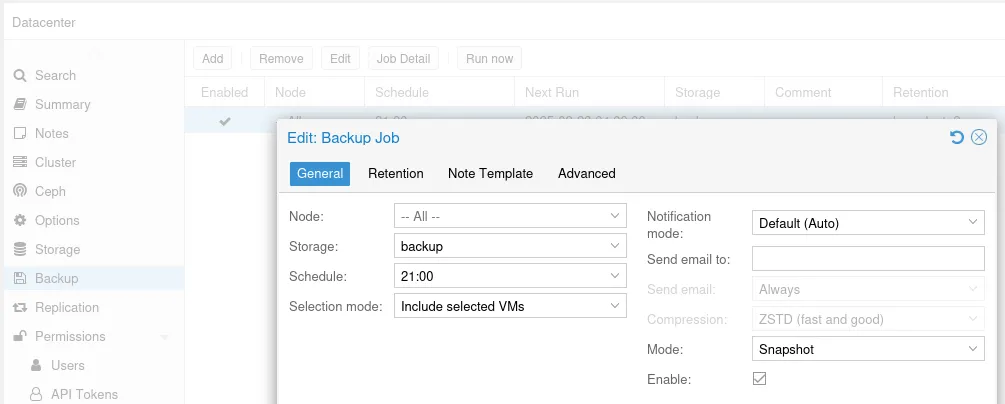
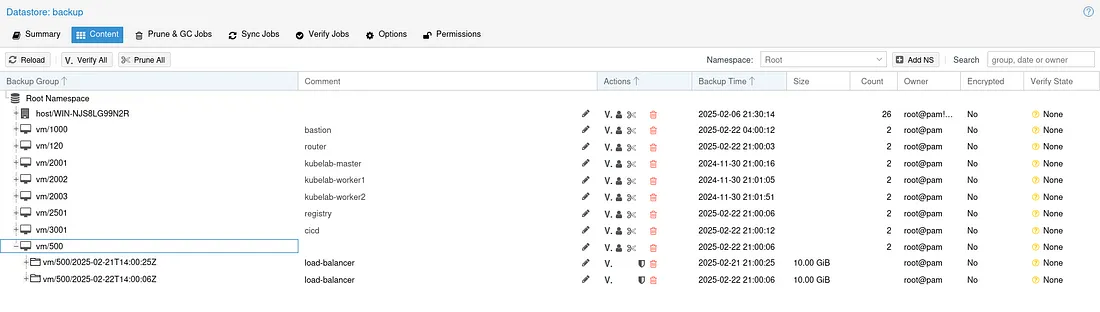
0 comments